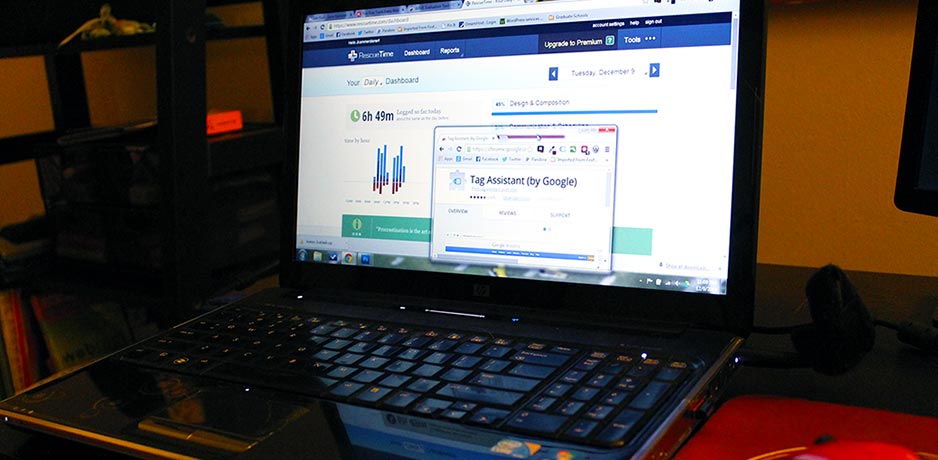If you’ve been tasked with maintaining website content, particularly at any large volume/scale, you need a good virtual tool chest. Having the right tools makes a world of difference when you’re worrying about everything from brand messaging, to usability, to accessibility.
Here are a few of the little helpers I’m fond of:
Check My Links
Check My Links is a free browser plugin for Chrome. It is particularly handy if you are a content manager charged with reviewing and approving content additions and changes. If that’s your shtick, you can certainly understand that sinking feeling when you load a page for review and see that it contains an endless array of links, all of which need to be verified as functional.
Check My Links to the rescue! With this easy plugin, just click the button at the top right of your browser, and wait for it to check all those links for you. If any are broken, if will highlight them in red. Presto.
Limitations
The plugin does sometimes falsely identify working links as broken, particularly when redirects are involved. I have not, however, seen it fail to find a real broken link.
WAVE Evaluation Tool
 The WAVE Evaluation Tool is another free browser plugin for Chrome from the web accessibility experts at WebAIM. Conceptually it is very simple: load your webpage, click the tool in your browser, and it will give you a report of all the accessibility issues on the page. It finds everything from missing alt text on images, to redundant links.
The WAVE Evaluation Tool is another free browser plugin for Chrome from the web accessibility experts at WebAIM. Conceptually it is very simple: load your webpage, click the tool in your browser, and it will give you a report of all the accessibility issues on the page. It finds everything from missing alt text on images, to redundant links.
If you’re not familiar with web accessibility, and find yourself therefore thinking that this is not something you’re interested in: think again. If you are working on a website, you should concern yourself with accessibility — just like in the real world, if your resources aren’t accessible, you’re excluding a subset of the population from accessing it. If you’re a heartless business robber baron, think of this as costing you money. If you have a heart, think of this as just plain morally wrong. The WAVE Evaluation Tool can be a great place for you to start learning about accessibility.
Limitations
All automated accessibility checkers, including those you pay for, are limited in their ability to identify what is a problem, versus what is intentional. You’ll likely find a lot in your WAVE report that you can disregard, but that doesn’t make its insights any less valuable!
Webresizer.com
![]() Webresizer.com is a quick and dirty way to optimize your images for the web. I don’t personally use it very often because I have Photoshop on my machine and do my image processing there. But if you do not have access to that expensive program, or find yourself doing work on the fly on something like a lab computer, Webresizer is a great option.
Webresizer.com is a quick and dirty way to optimize your images for the web. I don’t personally use it very often because I have Photoshop on my machine and do my image processing there. But if you do not have access to that expensive program, or find yourself doing work on the fly on something like a lab computer, Webresizer is a great option.
What is it for, you ask? It is for taking large image files, like those that are created by your camera or phone, and reducing them in size for display on the web. This is important so that you aren’t asking your users to download three, four, or five MB image files when all they really need is a 15 KB file. It makes your page load faster, and respects your users’ potentially limited data plans.
[divider]Limitations[/divider]There is a maximum starting file size for the tool of 10 MB. This is actually more than its original 5 MB limit, but it can still be limiting, particularly if you’re working with images from a professional photographer.
Tag Assistant
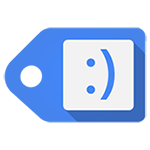 Yet another Chrome plugin, Tag Assistant is a godsend when you’re trying to verify your installation of code snippets for things like Google Analytics or Tag Manager.
Yet another Chrome plugin, Tag Assistant is a godsend when you’re trying to verify your installation of code snippets for things like Google Analytics or Tag Manager.
Again, operation is pretty simple: install the plugin in your browser. Next, install your analytics snippet on your website’s templates, and then load a page in your browser. When you click on Tag Assistant, it will tell you what snippets are installed on the page and whether they are installed as recommended. If not, if gives you suggestions for correcting the issue, and links to more information.
Limitations
The code for something like Google Analytics needs to be installed on every page of your website, or you will only be collecting some of the data you’re looking for. Tag Assistant only analyzes one page at a time though. So you really need to use Tag Assistant on a representative sample of your web pages (meaning all your various templates) to be sure your installation is truly correct.
RescueTime
RescueTime is not a tool for keeping your web pages in line. It is a tool for keeping you in line.
It is an application you install to run in the background of your machine as you work, logging how much time you spend in various applications and on various websites. You can designate some programs and sites as productive, and others as distracting. RescueTime then gives you a dashboard and reporting on your use of time.
In today’s world, the true value of this is that it tells you how much time you’re wasting on e-mail. Hint: it’s a lot.
RescueTime lets you set time goals as well, letting you gamify the quest for at least five hours of “productive time,” or the reduction of e-mail time sinkage.
Limitations
If you expend too much thought and energy on your personal RescueTime analytics, you’re actually making your time-wasting problem worse, not better.